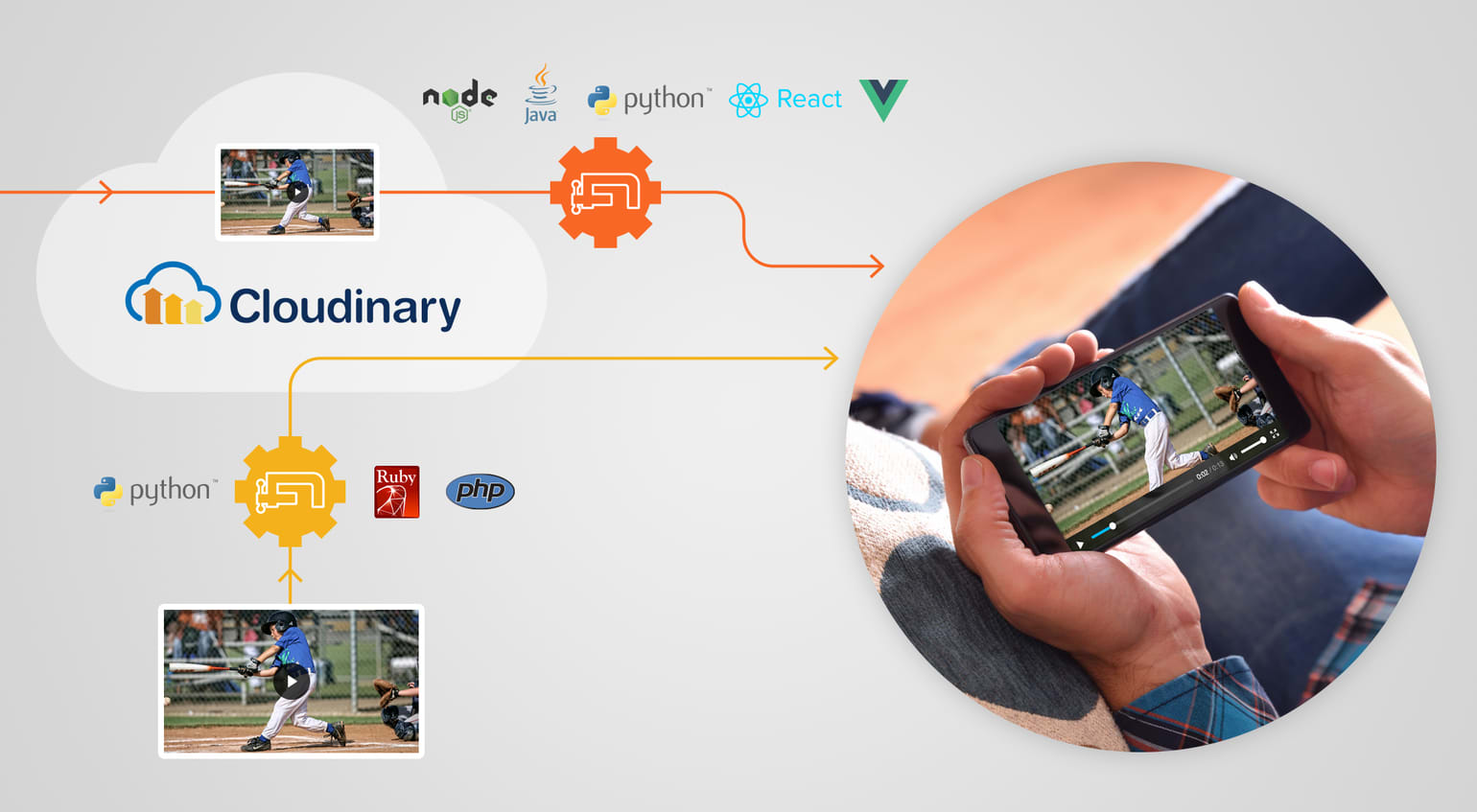
As technologies advance apace, the volume of online videos continues to increase fast. Instagram, WhatsApp, Facebook, YouTube, Musical.ly are just a few platforms among many that massively share and distribute videos around the clock.
When compared to other media files, such as those for audios and images, video files are larger, consuming a lion’s share of data bandwidth. Compressing video files enables faster downloads, uploads, and streaming online.
For people in remote areas and developing regions, where download and upload speeds usually range between 720 kbytes and 1.5 Mbytes per second, compressing video files is not optional—it’s mandatory! To do that and deliver videos of a smaller file size to users with Cloudinary, you as developers can choose either of these two ways:
- Compression as part of the upload request
- On-the-fly compression during delivery
Compression As Part of the Upload Request
This technique involves applying compression transformation to the videos during upload before storage. Cloudinary makes the process a walk in the park with just one line of code in Ruby, Python, or PHP:
Ruby
Cloudinary::Uploader.upload("cool_video.mp4", :resource_type => :video, :quality => 60)
Python
cloudinary.uploader.upload("cool_video.mp4", resource_type = "video", "quality" = "60")
PHP
\Cloudinary\Uploader::upload("my_video.mp4", [ "resource_type" => "video", "quality" => "60"]);
In the code above, you specify the quality parameter to manipulate the video’s quality and size before Cloudinary stores the video in the cloud.
quality parameter, just type auto. Cloudinary then automatically adjusts the compression quality for your video by applying the optimal balance between the video’s file size and quality.On-the-Fly Compression During Delivery
With this Cloudinary technique, you upload videos straight to the cloud and then apply the quality compression parameter when delivering them to users. You can also serve videos in the formats that pertain to the various web browsers and mobile devices.
You configure quality on a 0-100 scale. The higher the video quality, the larger the video size; the lower the video quality, the smaller the video size. To compress videos on the fly, adjust their quality parameter in a codeline. See the examples below.
Node.js
cloudinary.video("dog", {quality: 50})
Java
cloudinary.url().transformation(new Transformation().quality(50)).videoTag("dog");
Python
CloudinaryVideo("dog").video(quality=50)
On-the-fly video compression through the URL
https://res.cloudinary.com/demo/video/upload/q_50/dog.mp4
In q_50 in the above URL, q stands for quality; 50 is the number of your choice on a 0-100 scale.
Front-end developers, you can drop those components in your app out of the box, like this:
React.js
<Video publicId="dog" ><Transformation quality="50" /></Video>
Vue.js
<cld-video publicId="dog" ><cld-transformation quality="50" /></cld-video>
dog represents the name of the uploaded video, which is usually the public ID (publicId) on the Cloudinary storage.
Conclusion
Automating the compression of video files with Cloudinary makes those media much more accessible. Furthermore, Cloudinary’s drop-in tools and services are effective, simple, and intuitive, saving you ample time to focus on your project.
For details, check out the following Cloudinary documentation:
- A complete reference on video manipulation and transformation with Cloudinary.
- SDKs and libraries: server sde, client side, and mobile



















