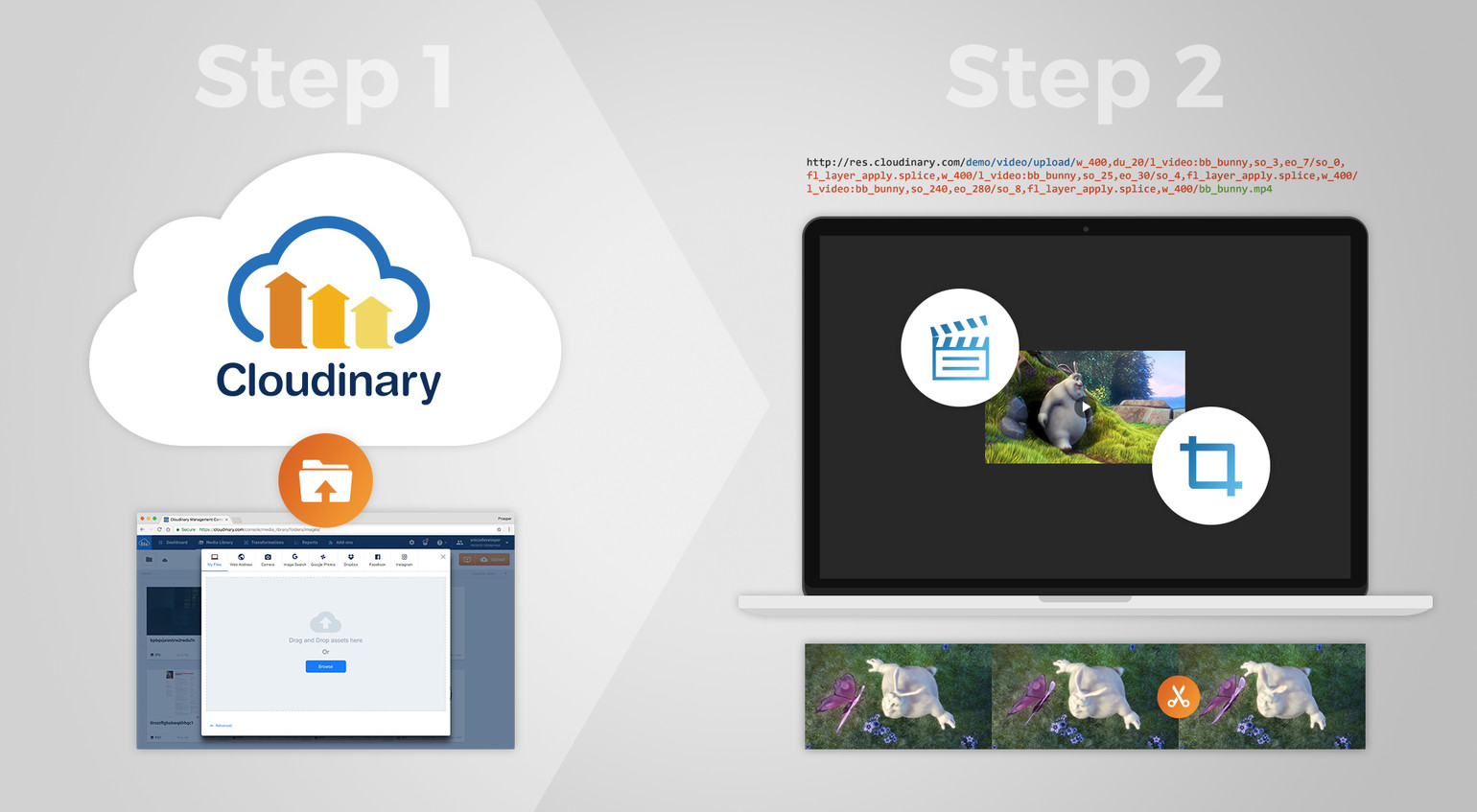
Before deciding whether to watch a movie, you would likely check out its reviews and ratings on sites such as Rotten Tomatoes, IMDB, or Metacritic. You’re not alone. Online reviews figure prominently as a factor that influences viewers’ decisions on which movies to see. In addition, filmmakers always produce trailers to be shown as previews that showcase the highlights of their movies in the hope of stirring a buzz and anticipation for the debut.
Toward that end, suppose you as an app developer are tasked with generating a preview clip for a playlist of videos. Do take advantage of Cloudinary, a cloud-based, end-to-end solution for uploading, storing, transforming, optimizing, and delivering images and videos, with which you can manage media by way of a simple process. You can then focus on your primary tasks.
The Process
In this article, I’ll show you how to create video preview clips in two simple steps with Cloudinary.
Step 1: Upload the Video
In the console, click the Media Library tab and then click My File in the pane that opens. Drag and drop the video file to the pane.
Alternatively, click Browse in the My File pane and select and open the video file in your file system.
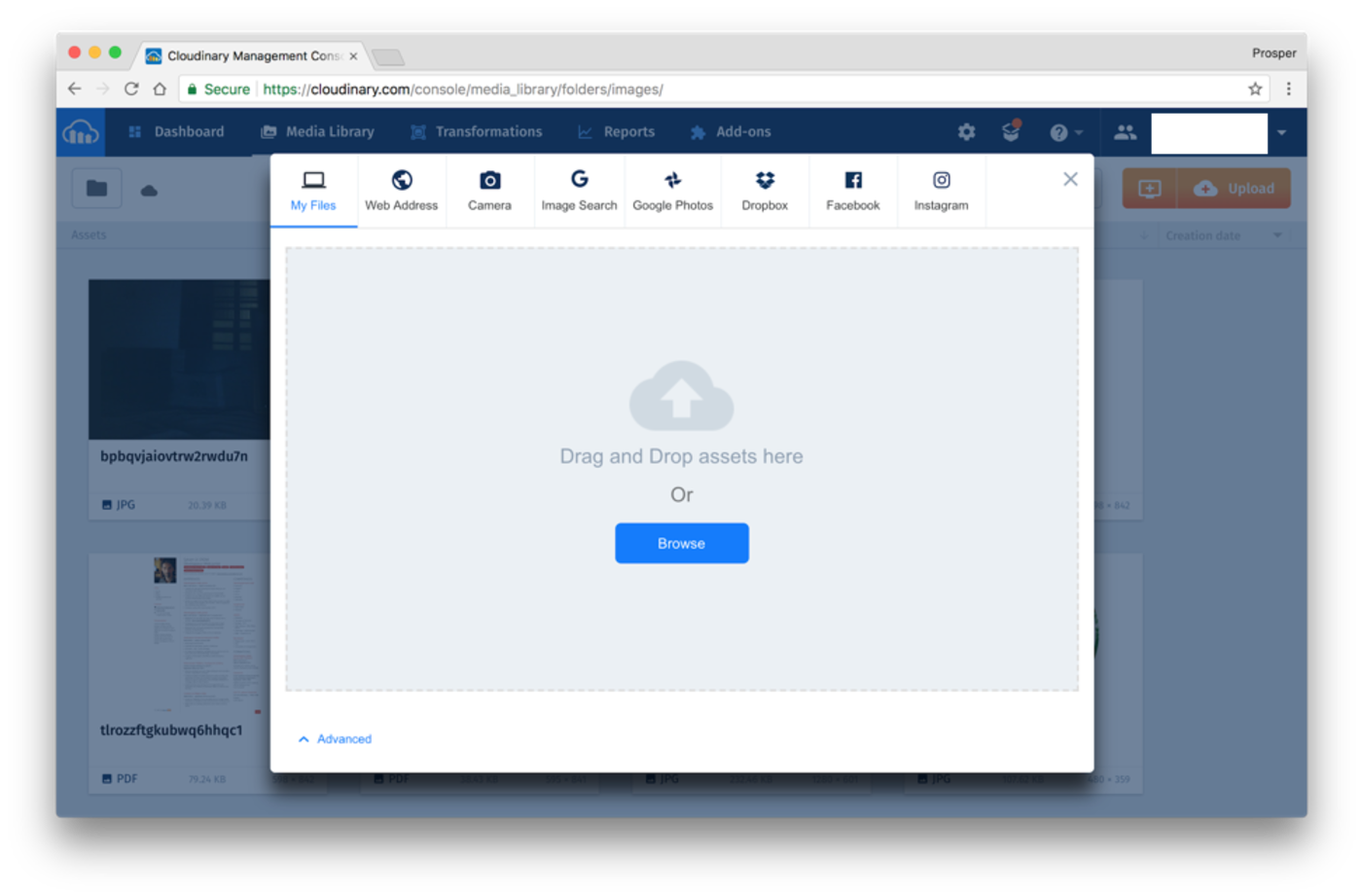
Tip: Embed the upload widget in your app to enable quick video upload from multiple channels.
Step 2: Build the Clip
Animated previews for any videos, including films, are often eye-catching and captivating. Because time is of the essence, you might want to produce multiple previews with different themes for various audiences.
The following procedure creates an approximately four-and-a-half-minute-long clip from a video, which stars a bunny.
cl_video_tag("bb_bunny")cl_video_tag("bb_bunny")CloudinaryVideo("bb_bunny").video()cloudinary.video("bb_bunny")cloudinary.url().videoTag("bb_bunny");cloudinary.videoTag('bb_bunny').toHtml();$.cloudinary.video("bb_bunny")
<Video publicId="bb_bunny" > </Video>
<cl-video public-id="bb_bunny" > </cl-video>
cloudinary.Api.UrlVideoUp.BuildVideoTag("bb_bunny")MediaManager.get().url().resourceType("video").generate("bb_bunny.mp4");
cloudinary.createUrl().setResourceType("video").generate("bb_bunny.mp4")
- Specify the duration (in seconds) of the preview video, for example,
du_20. - Specify the desired dimension (in pixels) of the preview video, for example
w_400. - Specify the first video section (
soforstart_offset) and the last one (eoforend_offset). - Assign a name (
public_id) for the videos to be concatenated with the overlay video parameterl_video. - Activate the flag
fl_layer_apply,which concatenates a section of the video on to another video by means of the offset parameters. - Set
spliceso that Cloudinary concatenates the video section instead of adding it as an overlay.
Afterwards, perform the above six steps for the other sections of the video that contain the remaining scenes of the preview video. No overlays are necessary. It’s a cinch.
There you have it: a 20-second preview video:
cl_video_tag("bb_bunny", :transformation=>[ {:width=>400, :duration=>"20", :crop=>"scale"}, {:overlay=>"video:bb_bunny", :start_offset=>"3", :end_offset=>"7"}, {:start_offset=>"0", :flags=>["layer_apply", "splice"], :width=>400, :crop=>"scale"}, {:overlay=>"video:bb_bunny", :start_offset=>"25", :end_offset=>"30"}, {:start_offset=>"4", :flags=>["layer_apply", "splice"], :width=>400, :crop=>"scale"}, {:overlay=>"video:bb_bunny", :start_offset=>"240", :end_offset=>"280"}, {:start_offset=>"8", :flags=>["layer_apply", "splice"], :width=>400, :crop=>"scale"} ])
cl_video_tag("bb_bunny", array("transformation"=>array( array("width"=>400, "duration"=>"20", "crop"=>"scale"), array("overlay"=>"video:bb_bunny", "start_offset"=>"3", "end_offset"=>"7"), array("start_offset"=>"0", "flags"=>array("layer_apply", "splice"), "width"=>400, "crop"=>"scale"), array("overlay"=>"video:bb_bunny", "start_offset"=>"25", "end_offset"=>"30"), array("start_offset"=>"4", "flags"=>array("layer_apply", "splice"), "width"=>400, "crop"=>"scale"), array("overlay"=>"video:bb_bunny", "start_offset"=>"240", "end_offset"=>"280"), array("start_offset"=>"8", "flags"=>array("layer_apply", "splice"), "width"=>400, "crop"=>"scale") )))
CloudinaryVideo("bb_bunny").video(transformation=[ {"width": 400, "duration": "20", "crop": "scale"}, {"overlay": "video:bb_bunny", "start_offset": "3", "end_offset": "7"}, {"start_offset": "0", "flags": ["layer_apply", "splice"], "width": 400, "crop": "scale"}, {"overlay": "video:bb_bunny", "start_offset": "25", "end_offset": "30"}, {"start_offset": "4", "flags": ["layer_apply", "splice"], "width": 400, "crop": "scale"}, {"overlay": "video:bb_bunny", "start_offset": "240", "end_offset": "280"}, {"start_offset": "8", "flags": ["layer_apply", "splice"], "width": 400, "crop": "scale"} ])
cloudinary.video("bb_bunny", {transformation: [ {width: 400, duration: "20", crop: "scale"}, {overlay: "video:bb_bunny", start_offset: "3", end_offset: "7"}, {start_offset: "0", flags: ["layer_apply", "splice"], width: 400, crop: "scale"}, {overlay: "video:bb_bunny", start_offset: "25", end_offset: "30"}, {start_offset: "4", flags: ["layer_apply", "splice"], width: 400, crop: "scale"}, {overlay: "video:bb_bunny", start_offset: "240", end_offset: "280"}, {start_offset: "8", flags: ["layer_apply", "splice"], width: 400, crop: "scale"} ]})
cloudinary.url().transformation(new Transformation() .width(400).duration("20").crop("scale").chain() .overlay("video:bb_bunny").startOffset("3").endOffset("7").chain() .startOffset("0").flags("layer_apply", "splice").width(400).crop("scale").chain() .overlay("video:bb_bunny").startOffset("25").endOffset("30").chain() .startOffset("4").flags("layer_apply", "splice").width(400).crop("scale").chain() .overlay("video:bb_bunny").startOffset("240").endOffset("280").chain() .startOffset("8").flags("layer_apply", "splice").width(400).crop("scale")).videoTag("bb_bunny");
cloudinary.videoTag('bb_bunny', {transformation: [ {width: 400, duration: "20", crop: "scale"}, {overlay: "video:bb_bunny", startOffset: "3", endOffset: "7"}, {startOffset: "0", flags: ["layer_apply", "splice"], width: 400, crop: "scale"}, {overlay: "video:bb_bunny", startOffset: "25", endOffset: "30"}, {startOffset: "4", flags: ["layer_apply", "splice"], width: 400, crop: "scale"}, {overlay: "video:bb_bunny", startOffset: "240", endOffset: "280"}, {startOffset: "8", flags: ["layer_apply", "splice"], width: 400, crop: "scale"} ]}).toHtml();
$.cloudinary.video("bb_bunny", {transformation: [ {width: 400, duration: "20", crop: "scale"}, {overlay: "video:bb_bunny", start_offset: "3", end_offset: "7"}, {start_offset: "0", flags: ["layer_apply", "splice"], width: 400, crop: "scale"}, {overlay: "video:bb_bunny", start_offset: "25", end_offset: "30"}, {start_offset: "4", flags: ["layer_apply", "splice"], width: 400, crop: "scale"}, {overlay: "video:bb_bunny", start_offset: "240", end_offset: "280"}, {start_offset: "8", flags: ["layer_apply", "splice"], width: 400, crop: "scale"} ]})
<Video publicId="bb_bunny" > <Transformation width="400" duration="20" crop="scale" /> <Transformation overlay="video:bb_bunny" startOffset="3" endOffset="7" /> <Transformation startOffset="0" flags={["layer_apply", "splice"]} width="400" crop="scale" /> <Transformation overlay="video:bb_bunny" startOffset="25" endOffset="30" /> <Transformation startOffset="4" flags={["layer_apply", "splice"]} width="400" crop="scale" /> <Transformation overlay="video:bb_bunny" startOffset="240" endOffset="280" /> <Transformation startOffset="8" flags={["layer_apply", "splice"]} width="400" crop="scale" /> </Video>
<cl-video public-id="bb_bunny" > <cl-transformation width="400" duration="20" crop="scale"> </cl-transformation> <cl-transformation overlay="video:bb_bunny" start-offset="3" end-offset="7"> </cl-transformation> <cl-transformation start-offset="0" flags={{["layer_apply", "splice"]}} width="400" crop="scale"> </cl-transformation> <cl-transformation overlay="video:bb_bunny" start-offset="25" end-offset="30"> </cl-transformation> <cl-transformation start-offset="4" flags={{["layer_apply", "splice"]}} width="400" crop="scale"> </cl-transformation> <cl-transformation overlay="video:bb_bunny" start-offset="240" end-offset="280"> </cl-transformation> <cl-transformation start-offset="8" flags={{["layer_apply", "splice"]}} width="400" crop="scale"> </cl-transformation> </cl-video>
cloudinary.Api.UrlVideoUp.Transform(new Transformation() .Width(400).Duration("20").Crop("scale").Chain() .Overlay("video:bb_bunny").StartOffset("3").EndOffset("7").Chain() .StartOffset("0").Flags("layer_apply", "splice").Width(400).Crop("scale").Chain() .Overlay("video:bb_bunny").StartOffset("25").EndOffset("30").Chain() .StartOffset("4").Flags("layer_apply", "splice").Width(400).Crop("scale").Chain() .Overlay("video:bb_bunny").StartOffset("240").EndOffset("280").Chain() .StartOffset("8").Flags("layer_apply", "splice").Width(400).Crop("scale")).BuildVideoTag("bb_bunny")
MediaManager.get().url().transformation(new Transformation() .width(400).duration("20").crop("scale").chain() .overlay("video:bb_bunny").startOffset("3").endOffset("7").chain() .startOffset("0").flags("layer_apply", "splice").width(400).crop("scale").chain() .overlay("video:bb_bunny").startOffset("25").endOffset("30").chain() .startOffset("4").flags("layer_apply", "splice").width(400).crop("scale").chain() .overlay("video:bb_bunny").startOffset("240").endOffset("280").chain() .startOffset("8").flags("layer_apply", "splice").width(400).crop("scale")).resourceType("video").generate("bb_bunny.mp4");
cloudinary.createUrl().setResourceType("video").setTransformation(CLDTransformation() .setWidth(400).setDuration("20").setCrop("scale").chain() .setOverlay("video:bb_bunny").setStartOffset("3").setEndOffset("7").chain() .setStartOffset("0").setFlags("layer_apply", "splice").setWidth(400).setCrop("scale").chain() .setOverlay("video:bb_bunny").setStartOffset("25").setEndOffset("30").chain() .setStartOffset("4").setFlags("layer_apply", "splice").setWidth(400).setCrop("scale").chain() .setOverlay("video:bb_bunny").setStartOffset("240").setEndOffset("280").chain() .setStartOffset("8").setFlags("layer_apply", "splice").setWidth(400).setCrop("scale")).generate("bb_bunny.mp4")
Bonus Step: Remove the Audio
Depending on the context in which the preview video is shown, the associated audio might not apply. In that case, remove the audio by adding the ac_none parameter to the URL, like this:
https://res.cloudinary.com/demo/video/upload/w_400,du_72/l_video:bb_bunny,so_3,eo_7/so_0,fl_layer_apply.splice,w_400/l_video:bb_bunny,so_25,eo_30/so_4,fl_layer_apply.splice,w_400/l_video:bb_bunny,so_240,eo_290/so_8,fl_layer_apply.splice,w_400/ac_none/w_400/bb_bunny.mp4
A Cinch Indeed
As promised, the process calls for no coding at all. You could, however, polish up the preview clip, as follows:
Add text or an image overlay with a UI tip, such as “Click to play the full preview.”
Add an image to the end of the video with a suggestion or catchy message, for example, “Coming soon to a cinema near you.”
Add a quick flash between sections as a hint on what’s coming up in the clip!
Conclusion
For simplicity, this tutorial employs URLs to illustrate the Cloudinary capabilities in question. Do check out Cloudinary’s many useful libraries:
PHP, Ruby, Ruby, JavaScript, iOS, Android, and others.
For details on trimming videos, check out the Trimming Videos section of the Cloudinary documentation.
Again, creating video preview clips with Cloudinary is painless, intuitive, and efficient. Have a try!